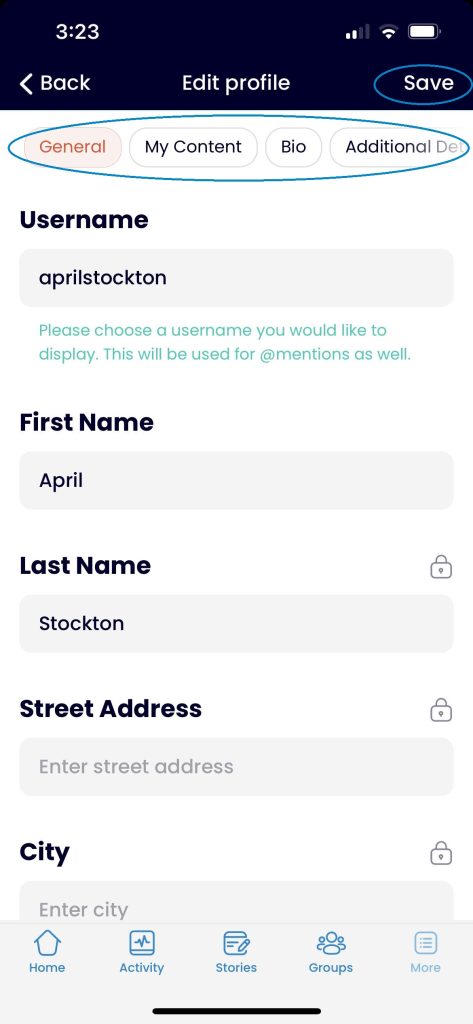How to Update My Profile on the REV Web App
- Click your profile name or picture, then in the drop-down menu click on My Profile.
- Click the Edit Profile button to the right of the View Profile heading.
- Update your information in the General, My Content, Bio and Additional Details tabs, then click Save Changes. You may also update your profile photo and cover photo by clicking the tabs on the left side of the page. Then click Save Changes.
How to Update My Profile on the REV Mobile App
1. Click the More button on the bottom menu bar, then select the Profile menu under the MY REV heading.
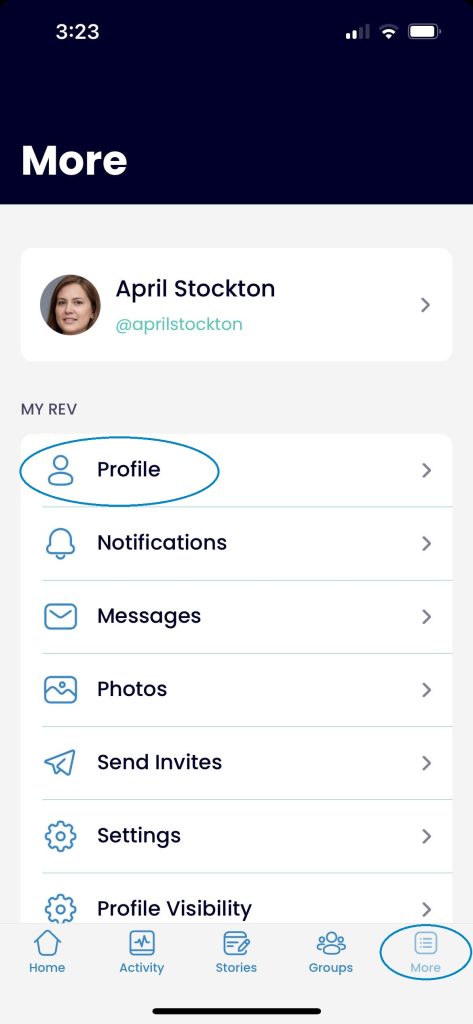
2. From your profile page, select the Profile menu option again.
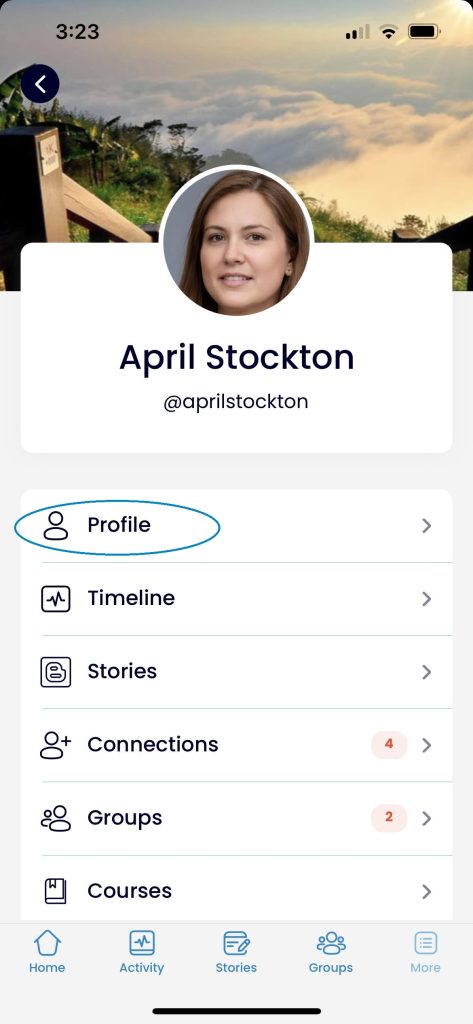
3. Tap the Edit button on the upper right of the General profile.
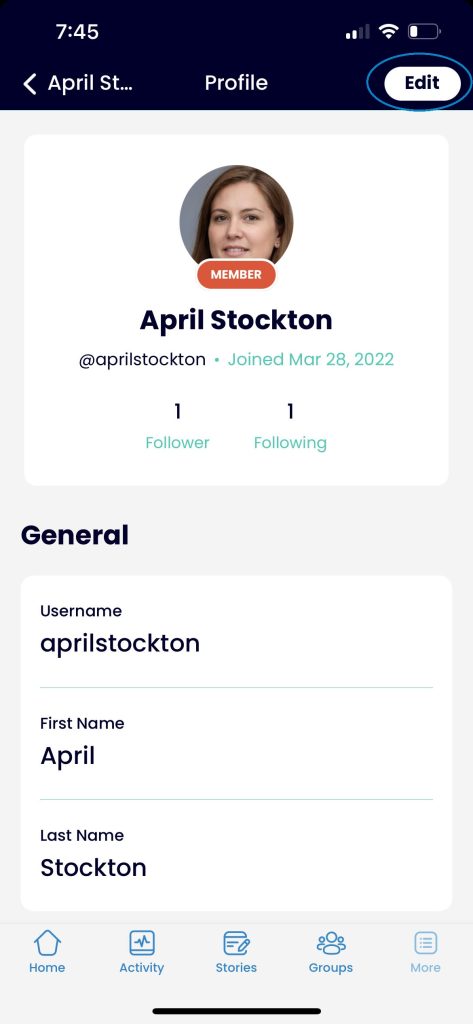
4. Select the Edit menu to update your information. Select Profile Photo or Cover Photo options to upload new photos.
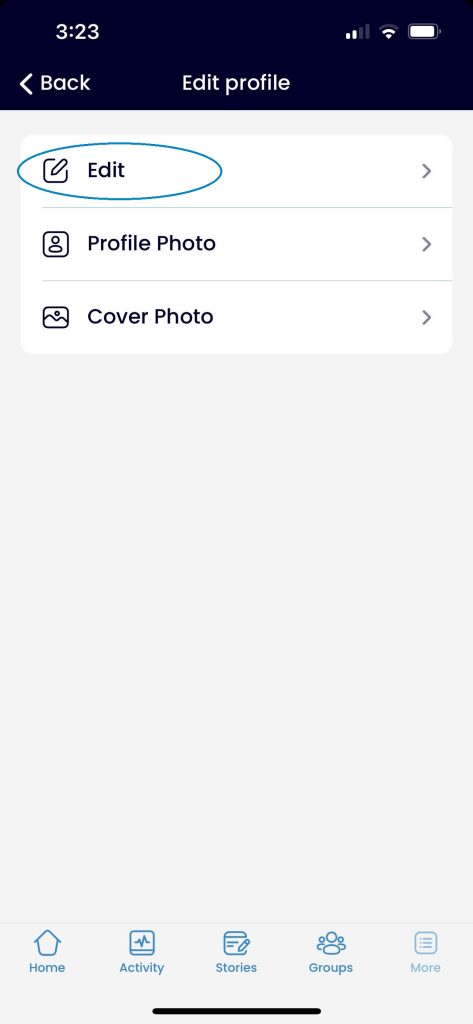
5. Be sure to tab across the top of the screen to update information in all the tabs: General, My Content, Bio and Additional Details. Click Save in the top right corner of the screen after editing each tab.