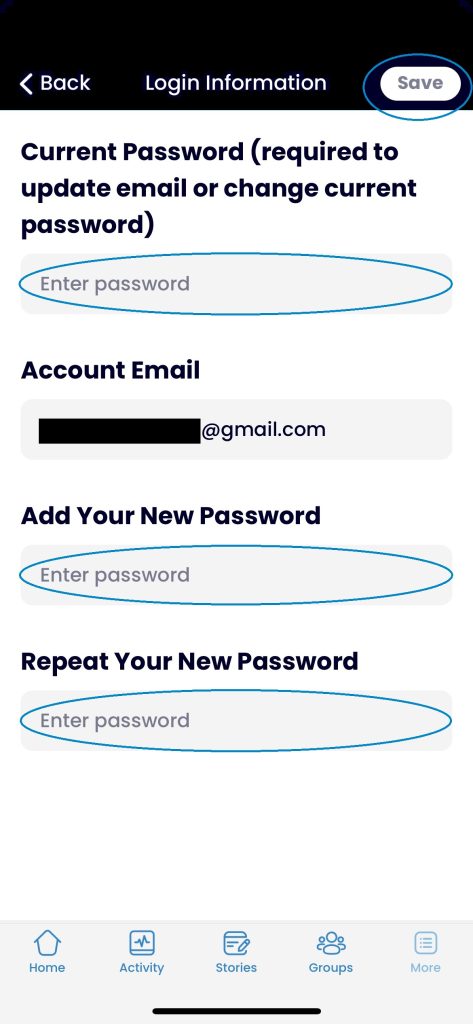Change a Password on the REV Web App
- Navigate to your Account Settings under the users profile menu in the page header.
- From the Login Information page, type your new password into both password fields.
- Click Save Changes.
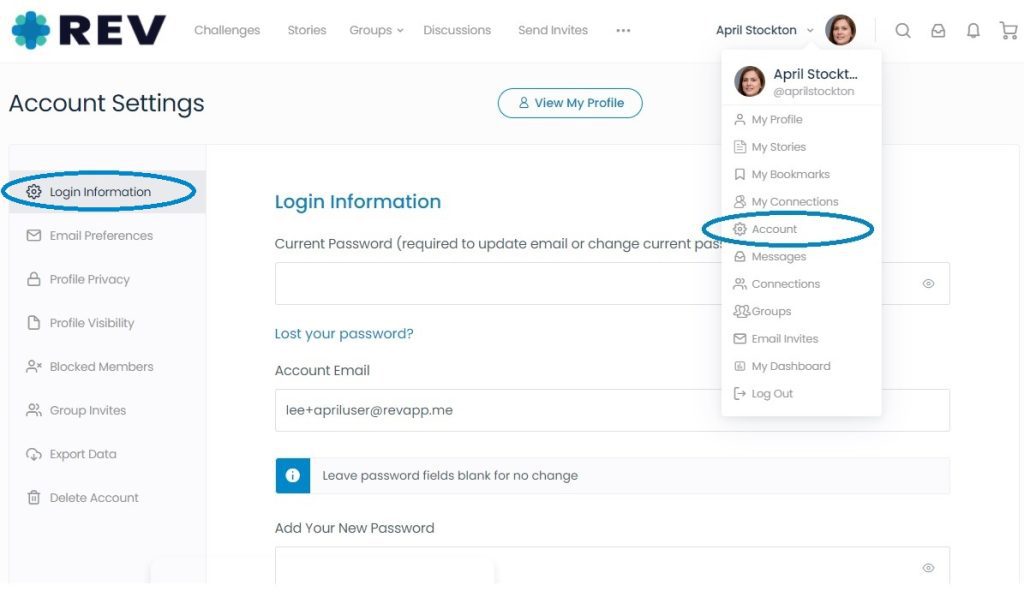
Change a Password on the REV Mobile App
1. Select the More menu at the bottom right of your screen.
2. Click on Settings under the MY REV section to access your Account Settings
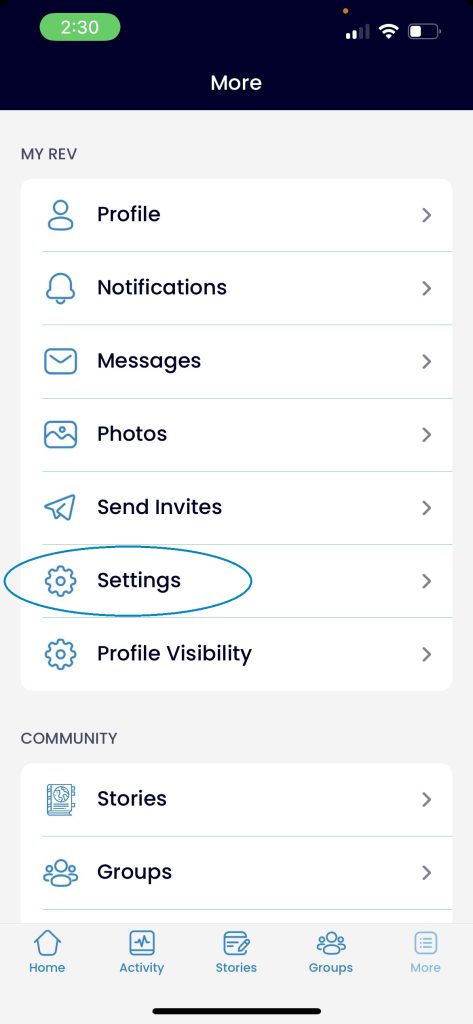
3. Navigate to the Login Information page.
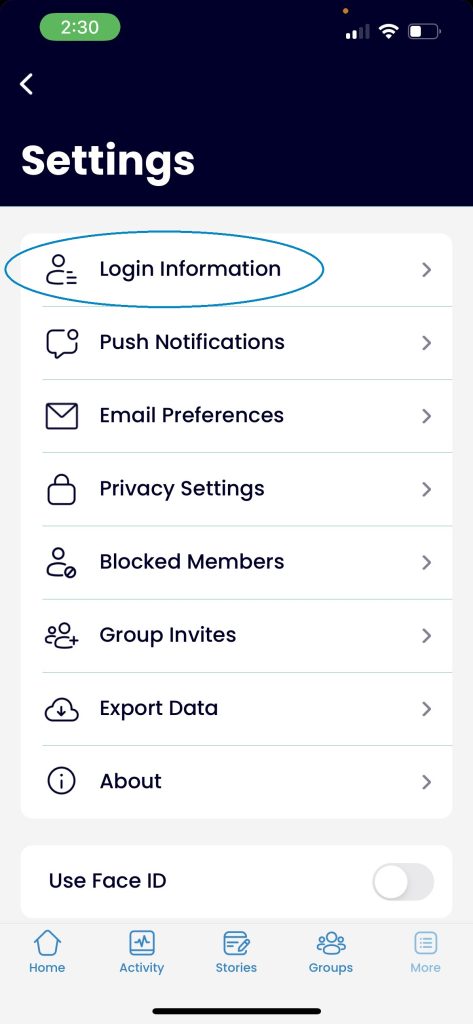
4. Enter the old password once, and then the new password twice.
5. Click Save in the upper right corner of the screen.