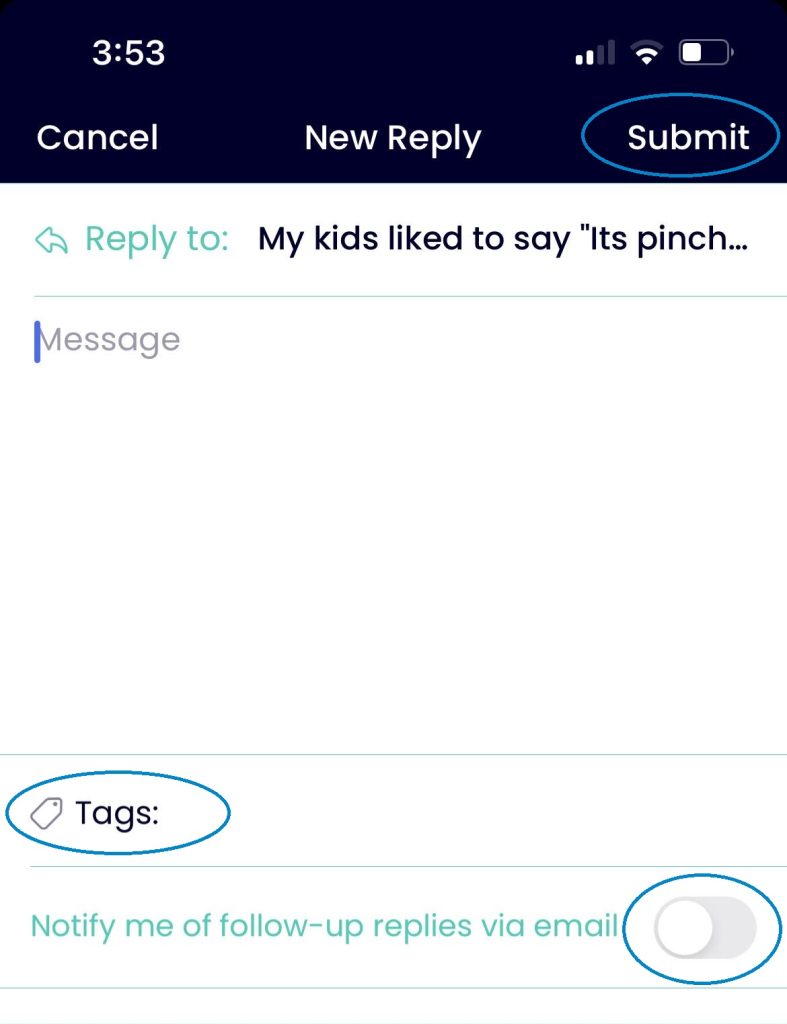Discussion threads begin with a topic or question, and members can participate by making comments. Discussions can happen at two levels, either inside of a closed group, where only the group members can participate, or at the platform level where all users can participate. Discussions within a group are a great way to encourage engagement and start conversations among members.
Creating a New Discussion on the REV Web App
- Select Discussion from the page header to view the Discussions page.
- Click the New Discussion button in the upper right corner of the screen.
- Enter a Discussion Title and Discussion Content in the pop-up window. There are optional fields available for adding additional content such as videos, pictures, gifs… Tagging the discussion is also optional and will cause the hashtag to appear on the home page in the lower left corner, directing other members to your discussion.
- Check the box if notifications are desired.
- Click Post when finished.
Replying to a Discussion on the REV Web App
- Once inside a discussion thread, a member can participate by clicking the Reply button in the upper right corner.
- Enter a reply in the pop up window. There are additional options for adding media and hashtags similar to the creation of a discussion.
- Check the box if replies are desired.
- Click Post to finish.
Creating a New Discussion on the REV Mobile App
Unfortunately, this feature is not available on the REV mobile app.
Replying to a Discussion on the REV Mobile app
1. Tap More from the bottom menu.
2. Scroll down and select the Discussions submenu.
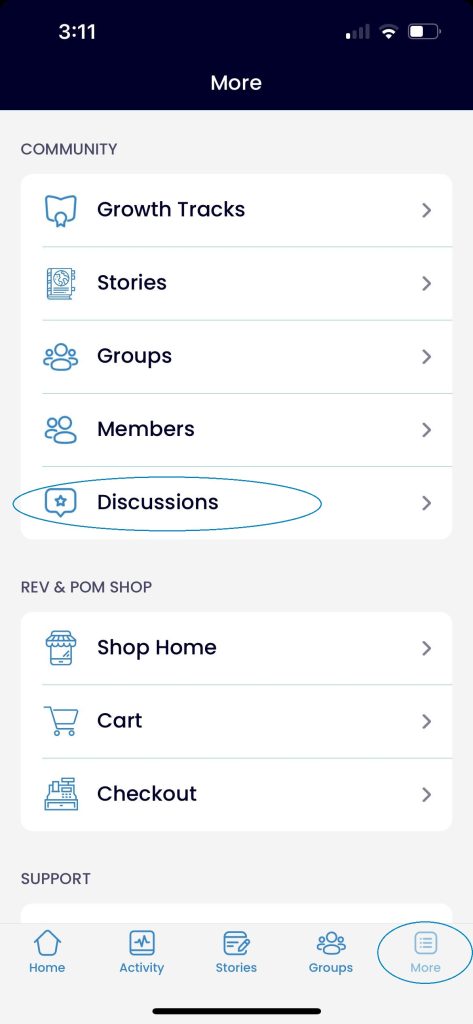
3. Select desired discussion.
4. To reply to the main discussion, select the Reply link directly under the main discussion question. To reply to a member’s comments, select the Reply link directly under that member’s comment.
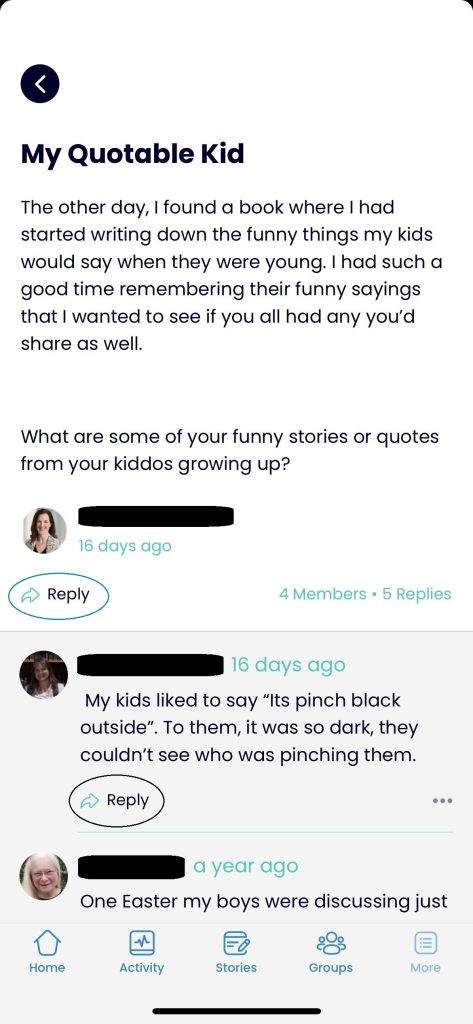
5. Enter a reply in the Message field.
6. If desired add Tags to the reply.
7. Toggle the option if reply notifications are desired.
8. Click Submit to finish.