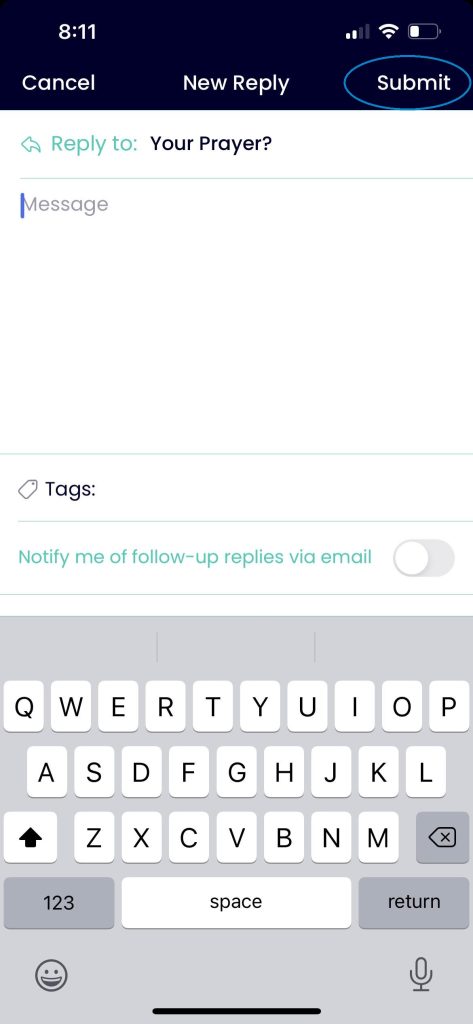How to Start a New Discussion in a Group on the REV Web App
- Navigate to the Groups page by selecting Groups from the page header menu.
- Select the MY Groups tab.
- Click into the desired group.
- Once in the desired group, select the Discussions tab.
- Click the button New Discussion. *Note the Subscribe button next to the New Discussion button. Click Subscribe if you would like to be notified of all discussion activity within this particular group.
- Enter a Discussion Title and Discussion Content in the pop-up window. There are optional fields available for adding additional content such as videos, pictures, gifs… Tagging the discussion is also optional and will create a hashtag on the home page in the lower left corner to direct other members to your discussion. Separate all tags with a comma.
- If email notifications are desired when members reply to the discussion, select Notify me of replies via email..
- Click Post when finished.
How to Reply to an Existing Discussion Using the REV Web App
- Once inside a Group Discussion thread, a member can participate by clicking the blue Reply button in the upper right corner. Or reply to a member’s comment by selecting the gray Reply button in the comment field.
- Enter a reply in the pop up window. There are additional options for adding media and hashtags similar to the creation of a discussion.
- Check the box if notification of replies is desired.
- Click Post to finish.
How to Start a New Discussion using the REV Mobile App
1. Tap the Groups menu at the bottom of the page.
2. Navigate to the group you would like to start a new discussion in.
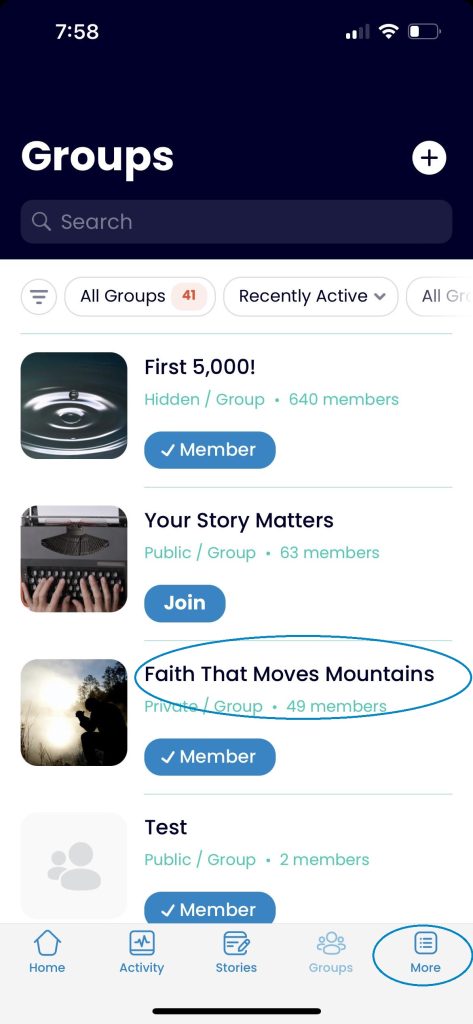
3. Select the Discussions menu option to open the group discussions list.
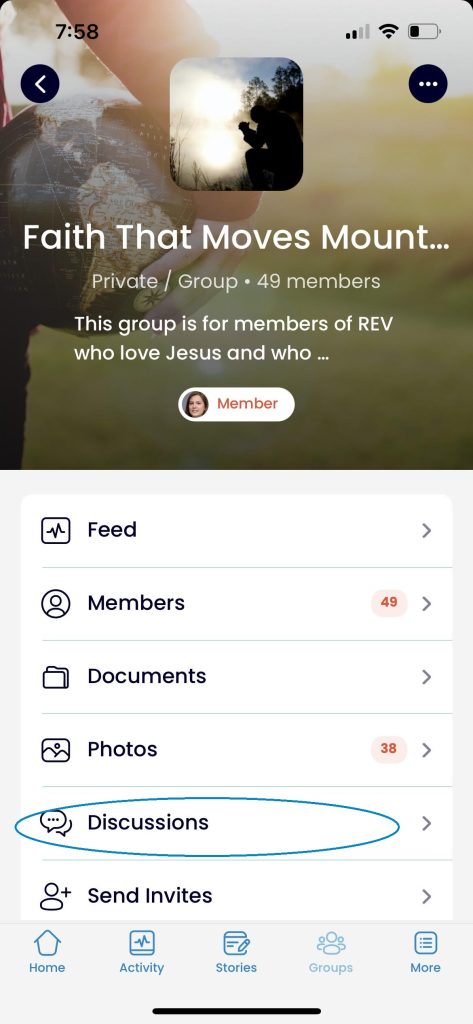
4. Select the … in the upper right corner to start a New Discussion (See step 8.) or Subscribe to all the discussions within that group.
5. Select the … in the discussion to subscribe to that particular discussion. (See step 6.)
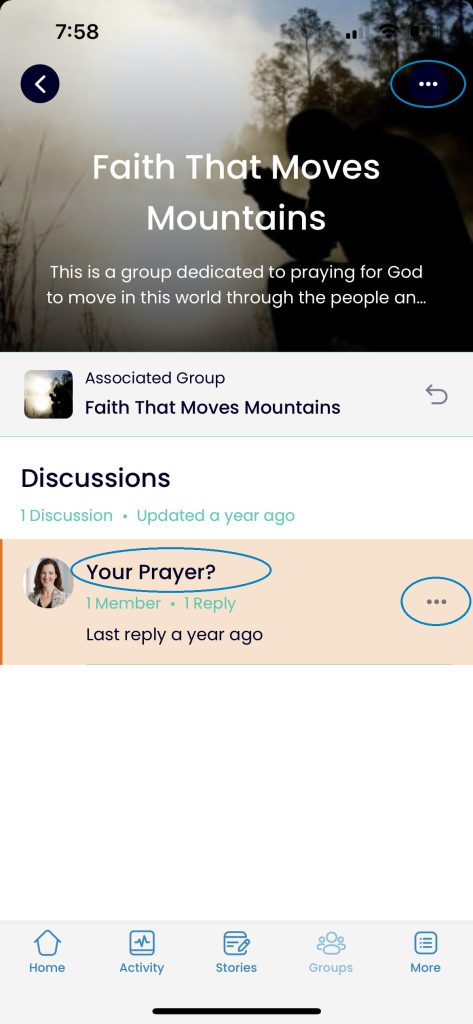
6. Tap the Subscribe option to subscribe to a particular discussion within the group.
7. Click the X to close the pop-up window.
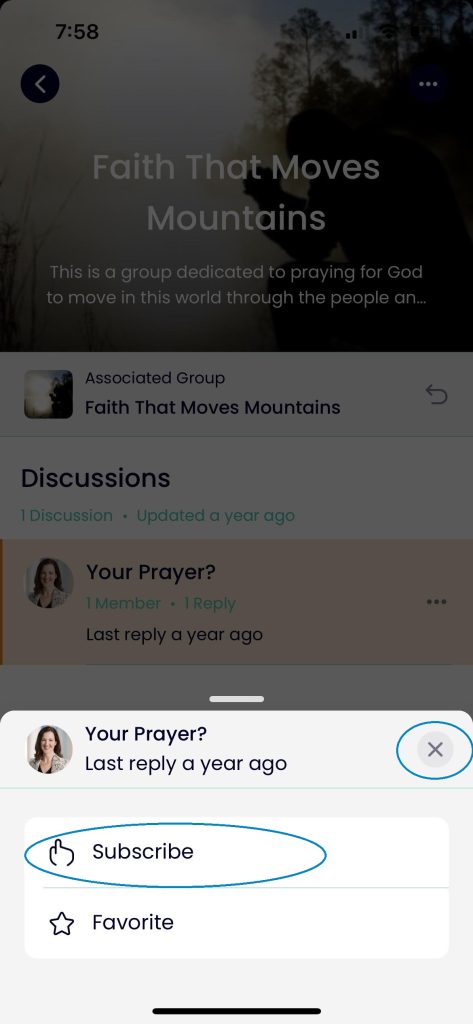
8. Select the Create Discussion option to start a new discussion in the group.
9. Select the Subscribe option to subscribe all the discussions within this group.
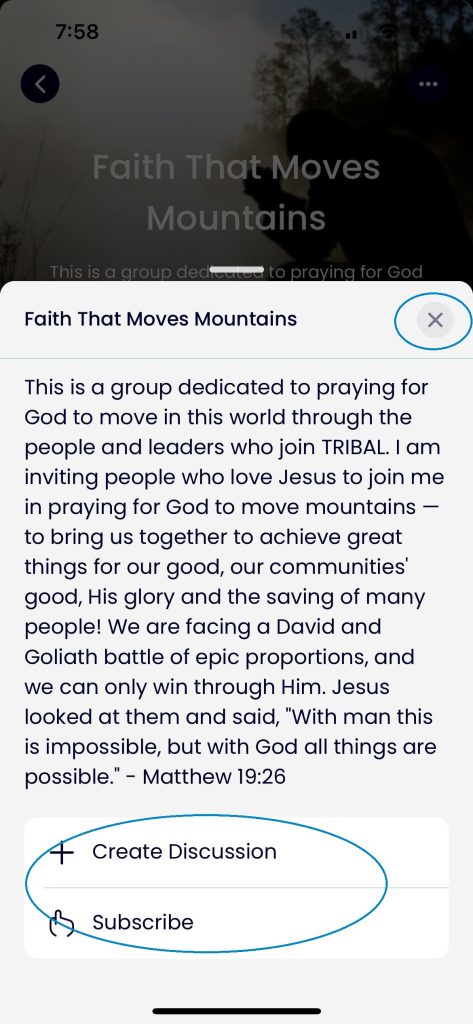
10. Enter a title and the content for the new discussion in the pop-up window. There is an option for adding hashtags in a comma separated list.
11. Slide the option if notification of replies is desired.
12. Click Submit in the upper right corner to finish.
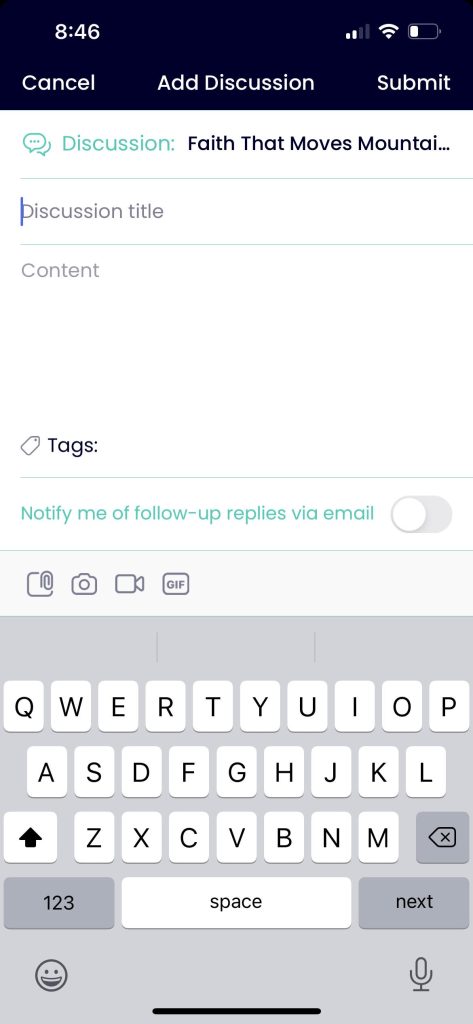
How to Reply to an Existing Discussion Using the REV Mobile App
1. Tap the More menu at the bottom of the page.
2. Navigate to the group you would like to start a new discussion in.
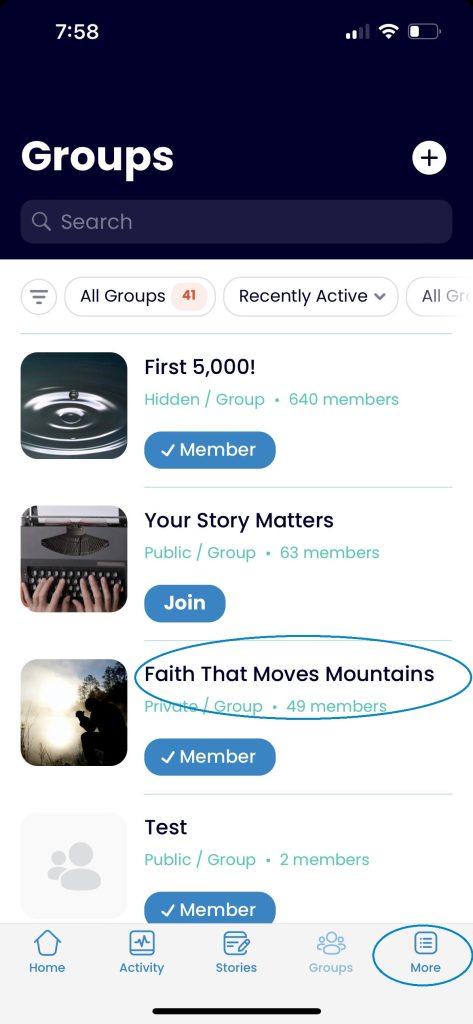
3. Select the Discussions menu option to open the group discussions list.
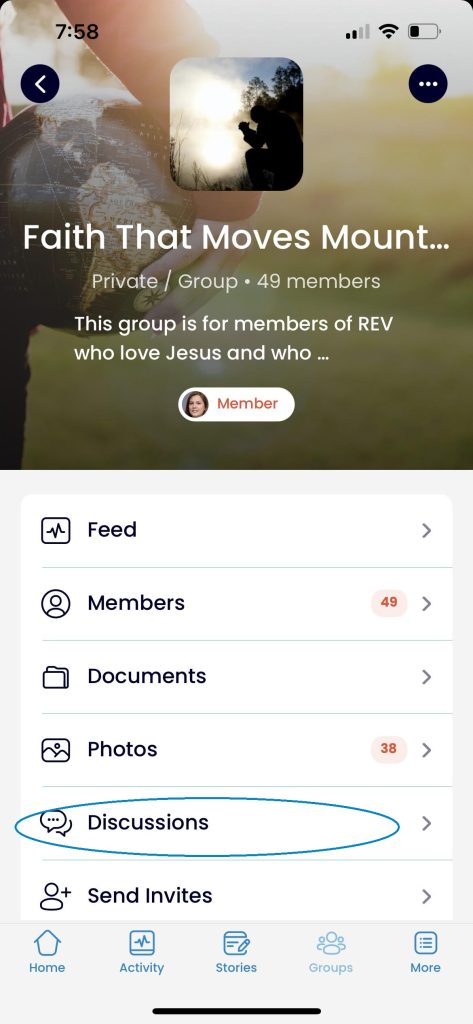
4. Select the title of the discussion you would like to reply to.
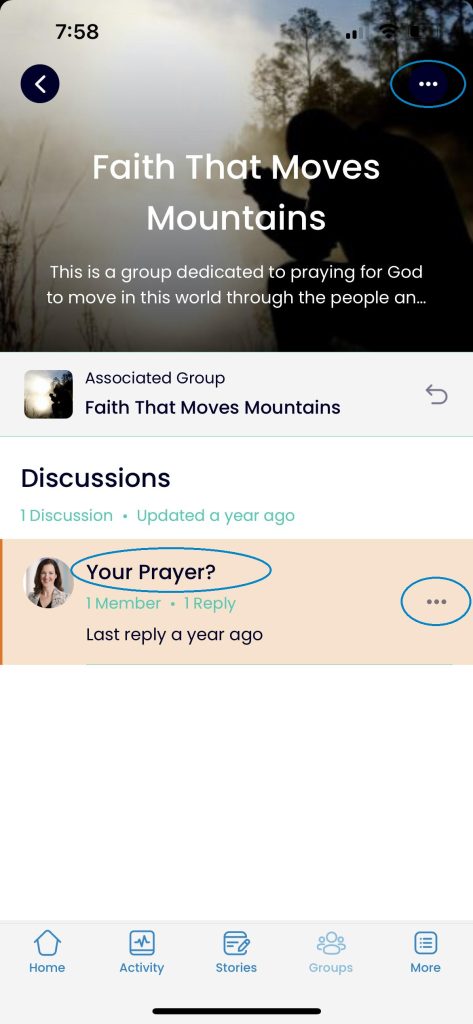
5. Enter a reply message in the pop-up window. There is an option for adding hashtags, similar to the creation of a discussion.
6. Check the box if notification of replies is desired.
7. Click Submit to finish.