Invite New Members Through the REV Web App
1. Click Send Invites from the main menu or the profile menu in the page header.
2. Add recipients to the invite list.
3. To add additional people, click the blue plus button.
4. If desired, customize the text of the invitation email subject and body.
5. Click Send Invites at the bottom of the page.
6. View the invite status from the Sent Invites tab.
Invite New Members on the REV App Via Email
1. Select the More menu in the lower right corner.
2. Click the Send Invites option under the MY REV section.
3. Select the Send Invites option to send a new invite.
4. Enter the Recipient Details and click Next to send.
Invite New Members on the REV App Via Text and OS Share
1. Select the More menu in the lower right corner.
2. Click the Send Invites option under the MY REV section.
3. Select the Invite using a link option to send a new invite.
4. Your device share features will load. Choose to use text message, FB share, X Share or any other option connected to your devices share function to send a invite link.