Take our Write a Story Tour
Create a new draft with title and story text.
- Click Write a Story from the Left Side Menu.
- Click the Title placeholder and add your title.
- Click the Tell your story placeholder and add your story text.
Add a media to the story text.
- Put your cursor on the line in the story text where you want to place media.
- Note: The line your cursor is on must be empty to add media to the line. Hit enter to create a new line if needed.
- Click the plus button appearing to the left of the empty line.
- Select the type of media you want to add.
- Camera icon — selecting the camera icon will open your desktop file menu. Select the image you want to upload.
- Video icon — selecting the video icon will display a message to paste a video link. Paste your video link and press Enter.
Basic formatting
- Select the text you want to format, and see the formatting bar appear.
- Choose the relevant option from the formatting menu.
Add a featured image.
- Click the
 icon in the top right.
icon in the top right. - Scroll to the Featured Image section.
- Click Set Featured Image and select the desired image.
Add tags.
- Click the



- Type a desired tag and hit enter or click add.
Publish the draft.
- When you’re finished with your story, click the blue Publish button in top right.
You can also click Save to save your story as a draft, or click Preview to see a preview of your story before publishing.